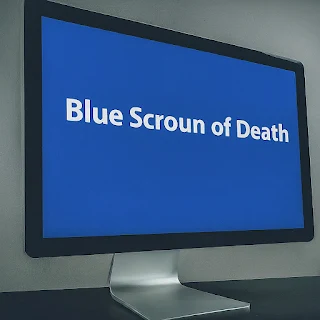Taming the BSOD Beast: Your Chill Guide to Fixing Those Scary Blue Screens
Ah, the infamous Blue Screen of Death (BSOD), the bane of every Windows user's existence. It's like your computer just decides to throw a tantrum and shows you a big ol' blue screen with some gibberish that basically says, "I'm out!" But don't freak out, because this guide is here to help you tackle those pesky BSODs like a pro.
Getting to Know the BSOD
So, what's the deal with BSODs? Basically, they're like a super-duper nasty computer hiccup that happens when Windows gets a big ol' scare from something it can't handle. It could be because of:
- Hardware woes: Like when your computer's parts start acting up, like RAM that's gone rogue or a hard drive that's had enough.
- Driver dramas: These are the little helpers that make your hardware and Windows talk to each other. If they're old or corrupted, it's like a bad game of telephone and things go haywire.
- Software shenanigans: Sometimes programs don't play nice and cause a ruckus that leads to a BSOD showdown.
- Viruses and malware: These sneaky bugs can mess with important stuff and make your computer go kaput.
First Things First: Gathering the Goods
When you see that blue screen, don't panic! Instead, do these things:
- Jot down the error code: You'll see something like "PAGE_FAULT_IN_NONPAGED_AREA" or "SYSTEM_SERVICE_EXCEPTION." It's like the secret password to finding out what went wrong.
- Think back: Did you add some new tech toys or change something before the BSOD party started? That could be the troublemaker.
- Feel the heat: If your computer is hotter than a jalapeño, it might be overheating. Maybe give it some breathing room or clean out the dust bunnies.
Let's Try Some Fixes
Alright, you've got the info, now let's troubleshoot like it's nobody's business:
- Restart your ride: Sometimes, all it takes is a reboot to make things right in the computer world.
- Safe Mode, baby: This is like a chill mode for Windows where it only uses the bare essentials. If you don't get a BSOD here, it's probably something you added recently causing the drama.
- Update your drivers: Head to the manufacturer's site and grab the latest drivers for your gear. They could be out of date and causing a kerfuffle.
- Uninstall the newbies: If you just installed some software and boom—BSOD city, try removing it to see if that stops the madness.
- System File Checker (SFC) to the rescue: This little tool can spot corrupted files and fix 'em up, possibly ending your BSOD woes.
- Scan for the sneaky stuff: Malware can cause all sorts of issues, so run a full system check with your antivirus to kick out any uninvited guests.
- Check your disk for drama: Use CHKDSK to scan for hard drive issues. It might just save the day.
- Test that RAM: BSODs can be a sign of bad RAM. Try Windows Memory Diagnostic to figure out if your memory sticks are playing nice.
- Look at your hardware: If software fixes don't work, maybe it's time to play computer doctor and check your parts. If you're not sure, better leave it to the pros.
- The big guns: Reinstalling Windows: If all else fails, start fresh. But remember, this means saying goodbye to all your files and apps, so back up your stuff first!
For the Brave at Heart: Advanced Troubleshooting
If you're feeling adventurous, here are some extra tips:
- Dump file detective work: Windows keeps a secret diary of BSODs. Tools like BlueScreen